AERIUS-QGIS-plugins
QGIS plugin for working with AERIUS IMAER files
Project maintained by opengeogroep Hosted on GitHub Pages — Theme by mattgraham
- Index
- Import Calculator Results
- Export Calculator Results
- Extract GML from AERIUS PDF
- Generate Calculator Input
- Relate Calculator results
- Add Open data Layer
- Connect - Receptor Sets
- Connect - Jobs
- Configuration
Generate Calculator Input
Convert your emission source data into an IMAER GML file which can be used as AERIUS Calculator input.
Howto
Open your emission data as a regular vector layer in QGIS. The geometries can be points, lines or polygons.
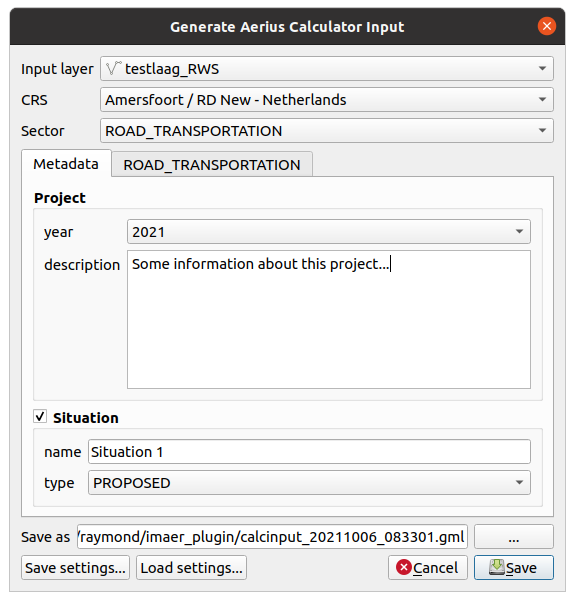
- Click the Generate input GML button to open the dialog for generating Calculator input GML.
- Choose the layer with your input data and coordinate reference system (CRS).
- Choose the sector for your data. Currently only 2 sectors are available,
ROAD_TRANSPORTATIONandOTHER(for generic emission sources). - In both the Metadata and Sector tabs, choose the fields from your layer for every variable you want to store in the GML file.
- Choose a file name for your GML file. The dialog will suggest a name including the current date and time (like
calcinput_20200907_193245.gml)
After pressing Save, the GML file will be generated. A link to the file will be displayed in the message bar on top of your map. If anything goes wrong, an error will be displayed there.
Saving and loading settings
Because picking all the fields is a lot of work, there’s a way to store the current
field settings in a file. This is done with the Save settings and Load settings buttons
at the bottom of the dialog.
Loading the settings will set the field names.
- In case the current input layer does not contain that field name, the entry will be cleared.
- Empty values are stored as well.
- The settings are stored in the work directory in a file called
generate_gml_config.jsonwhich will be overwritten on every save operation.
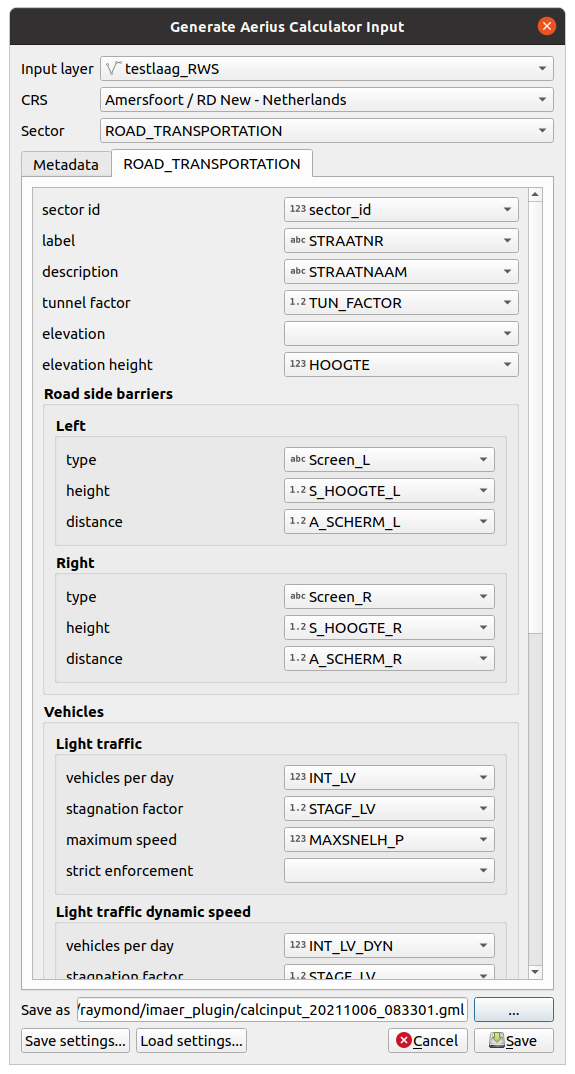
Using the exported GML file
There are several ways of using the generated GML.
- Use the plugin’s Connect functionality. This can validate the GML content, start a calculation and retreive the results.
- The generated GML file can be imported using the interface at Aerius Calculator (NL) for starting the calculation. It is possible to import multiple files before starting the calculation, which you can use when having multiple maplayers with emission data (and different geometry types).
- Use the AERIUS Connect API using the Swagger interface or create your own software to connect to it.
Remarks
- The current version of the generated GML file is
IMAER 5.1 - IMAER does not support multi geometry types (like MultiLineString) and will try to convert your data in case it has a multi type, as single geometry data is often stored as multi geometry in GIS.
- Your attribute data must contain the exact values that should end up in the GML file. The plugin does not attempt to convert values in some smart way.